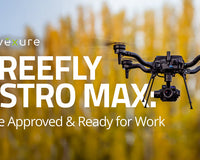First make sure that both your Cendence Remote Controller as well as your Inspire 2 are running the latest firmware. To check and see what the latest firmware versions are, please visit the Inspire 2 Downloads page and open "Inspire 2 Release Notes" under the "Documents & Manuals" section. Update both your Inspire 2 aircraft and Cendence Remote Controller firmware if necessary.
Step 1
Using your device running the GO4 app plugged into your Cendence Remote Controller, open the "RC Settings Menu" which is the icon of the Remote Controller in the top menu bar. Be sure the remote is set as a Master. Then scroll down to the bottom of the menu and tap "Linking Remote Controller". The Cendence will start omitting a consistent beeping sound meaning that it is searching.
Step 2
On the ride side of your Inspire 2 just inside the note is the main flight controller module. On that button is a small link button that will be lit up with an LED. Tap the link button to start the aircraft searching for a transmitter link.
Step 3
Both the remote and the aircraft will search for 60 seconds, within about half that time the beeping will stop and a success chime will omit from the remote and display a successfully linked message.
Step 4
You're good to go, safe flying! 🚁