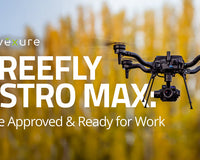Firmware updates are released by DJI to add features to their products and also enhance current performance by fixing bugs or reported errors. DJI firmware updates should be quick and easy as long as they are carried out in the correct way. We'd like to share a few of our findings that will hopefully assist in ensuring a worry-free firmware update process for you.
First Things First
- We highly recommend completing firmware updates through DJI's Assistant 2 program. You can find the latest version of Assistant 2 under the "Software" section here.
- Firmware updates can be completed through the DJI GO4 but using Assistant is a faster and more reliable option.
- Your Inspire 2 batteries must have at least 50% charge. We recommend starting with a full battery charge.
- Ensure that you have a stable internet connection to your computer for Assistant 2. Without stable internet Assistant 2 may not be a able to download a clean firmware update package.
What cable do I use for firmware updates?
- DJI's supplied USB A-A Cable. This cable comes with your Inspire 2 although most don't even know they have it. When receiving your Inspire 2 from Advexure it will come in the very top of your Inspire 2 shipping box inside of a flat inner cardboard box. The cable is white with a full size USB male connector on each end.
Read about what is contained in new firmware updates
From this same page linked earlier where you can download the latest version of Assistant 2, the "Documents & Manuals" section lists the Inspire 2 Release notes. This PDF is updated every time DJI releases a new firmware update and describes exactly what is contained in the firmware update package. Here you are also able to check what the latest firmware versions are that are available to see if your aircraft is running the latest.
Step-by-step firmware update instructions
- Connect your aircraft to your computer using the USB A-A Cable.
- Switch the USB Mode Switch on your aircraft (located directly above the aircraft's USB Port) to computer mode which is the lower position.
- Launch the DJI Assistant 2 program on your computer.
- Power on the Inspire 2. Within a few seconds you will see the aircraft appear as a device within the DJI Assistant 2 program.
- On the left side of the screen select the first menu option which is "Firmware Update".
- From here you will be able to see the aircraft's current firmware version as well as available firmware update packages. Compare your current firmware version to that of the version marked as "latest" in the firmware list.
- Select "Update" on the firmware package you would like to update to.
- The aircraft will then proceed through it's firmware update process which can take anywhere from about 5-20 minutes depending on the size of the firmware update. Throughout the process the aircraft will beep and power on and off.
- Once the update is complete, power down the aircraft and disconnect the USB from your computer.
- Your firmware update process is complete. Safe flying!